Are you looking to complete your basic training recruit?
In this how to guide, we will take you through the steps required to start playing games and submitting scores!
Ready for the training to begin?
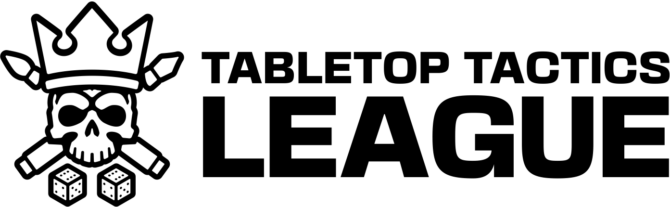

Are you looking to complete your basic training recruit?
In this how to guide, we will take you through the steps required to start playing games and submitting scores!
Ready for the training to begin?

You can find the Tabletop Tactics app on the Apple and Google Play stores. It’s available for both tablets and mobile devices.
We advise you to update to the latest version of your iOS or Android operating systems before installing our app.
Please note that older devices may not be able to run the minimum operating system required to install our app.


In order to join our League you will need to either create an account or login if you already have one. You can do so for free via our League tab in the app, or you can sign up to On Demand and gain access to our entire library of shows in addition to the League.
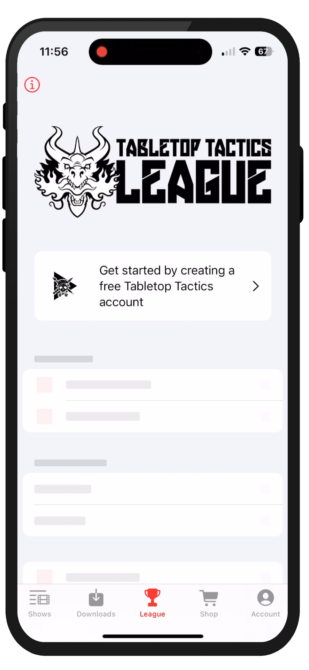

You can now Join a League! Selecting the ‘Join the League’ button will open a new menu showing all available leagues.
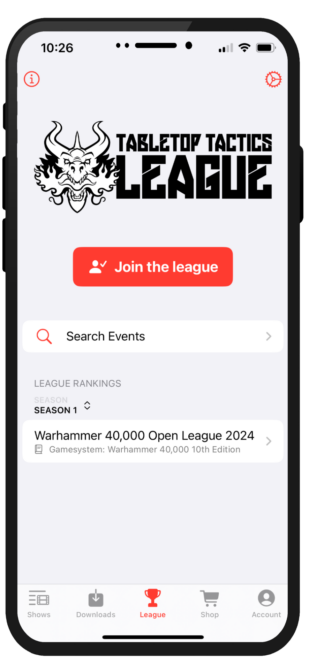

Push the ‘Select League Faction’ button and you will open the faction selection window.
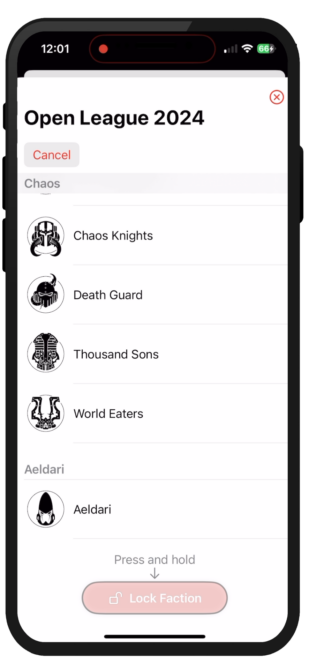

A new window will now open that has two required fields.
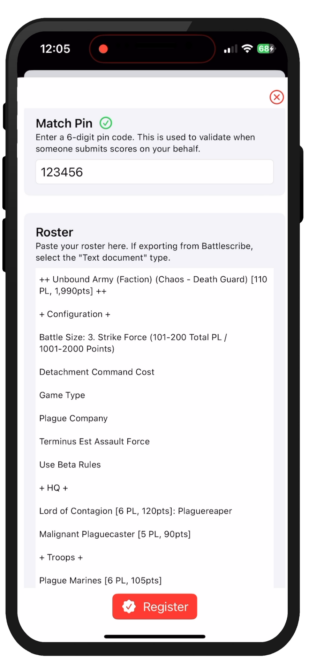

You will now be returned to The League landing page where new menu items have been added.
You will see a ‘Quick Actions’ menu where you can select ‘Manage List/Pin’ to change your army roster or pin for a league or ‘Submit Scores’ after playing a game for a selected League or event.
You will also see a ‘My Registrations’ menu where you can see the Leagues and Events you have registered for.
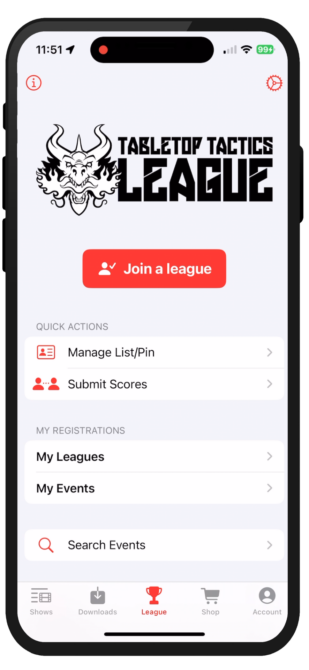

Once you have just played a game with an opponent, you will want to push the ‘Submit Scores’ button to register your points in a League. Selecting the button will open a new window where you can select a registered League to submit scores to.
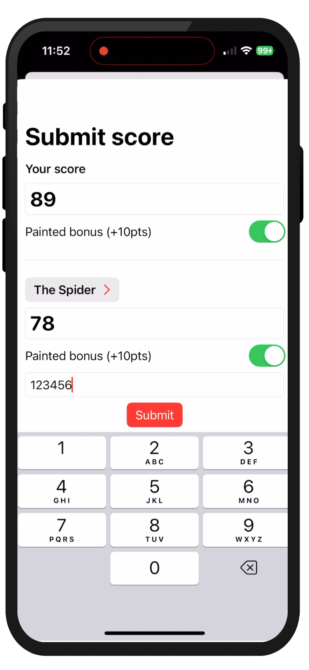
Your training is complete, recruit!
We will update this page in the future with FAQs and further support queries.
If you have any further questions, suggestions or support requirements, please email grotty@tabletoptactics.tv
See you in the League!